Data Protection
Welcome to our data protection group, we want to hear your tips, stories, concerns, alerts and... View more
All the ways Microsoft Teams tracks you and how to stop it
-
All the ways Microsoft Teams tracks you and how to stop it
The rollout of new Microsoft 365 features to track productivity, which would monitor 73 pieces of “granular data” about workers, was meant to be a boon time for the technology company. But it quickly turned into a nightmare. Announced in October, and criticised heavily by technology researcher Wolfie Christl in November, the feature – Microsoft Productivity Score – was drastically scaled back This month.
The incident has proven embarrassing for Microsoft, and made people more aware than ever of the data its products collect on users. That includes Microsoft Teams, its productivity and communications tool which rivals Slack.
Teams’ data collection
Microsoft Teams, like Skype for Business, collects three types of data about the app: what it calls census data, usage data, and error reporting data.
So-called census data includes information about your device, operating system and user language, as well as generating a specific user ID that is hashed (or protected) twice, in order to not link it to a certain individual.
Some of the data is collected as standard, while others require opting in or out of sharing information with the company. Census data is collected by default, and can’t be opted out of – though Microsoft is at pains to say none of the information collected can identify an organisation or individual user.
In addition, Microsoft collects usage data, including the number of messages sent, calls and meetings joined, and the name of your organisation as registered with Teams. It also tracks when things go wrong, in order to improve services. Much of this performance collected by all the apps you use.
Microsoft also gathers data on your profile – including your email address, profile picture and phone number – and the content of your meetings, including shared files, recordings and transcripts, which are stored in the cloud for users’ personal use.
That data is retained by Microsoft “until the user stops using Microsoft Teams, or until the user deletes personal data”. For individual users, data is deleted within 30 days of the user deleting the local versions of their data.
Limit access To your data
Setting up private channels is possible by any user who is a member of a specific team, and allows you limit access to only certain members of a team. In your chosen team, go to the channels section, and click on the three dots. Select Add channel, then under Privacy, select Private. You can then select the specific people you’d like to add to the team – up to 250 people. The channel creator is the only person who can add or remove people from the private channel, and any files or messages sent in that private channel aren’t accessible to anyone outside it.
Just keep in mind that anything you do on a work system, or network, could be traced back to you and gates is always watching and who does he send this data too?
Sorry, there were no replies found.
Log in to reply.